Editing Stabilisers and Code Blocks¶
In Entwine, once you have created stabilisers or logical code blocks, you can edit and reuse them easily. This includes the ability to copy, cut, and paste selected structures, as well as removing stabilisers through delete mode.
Copy & Paste¶
You can duplicate stabilisers or logical blocks by using familiar copy/paste shortcuts.
-
macOS:
- Copy: ⌘ + C (Command + C)
- Paste: ⌘ + V (Command + V)
-
Windows / Linux:
- Copy: Ctrl + C
- Paste: Ctrl + V
How to Use:¶
- Select the stabilisers or block you wish to duplicate.
- Press the copy command for your operating system.
- Press the paste command to insert the duplicated block into your design.
Demo:
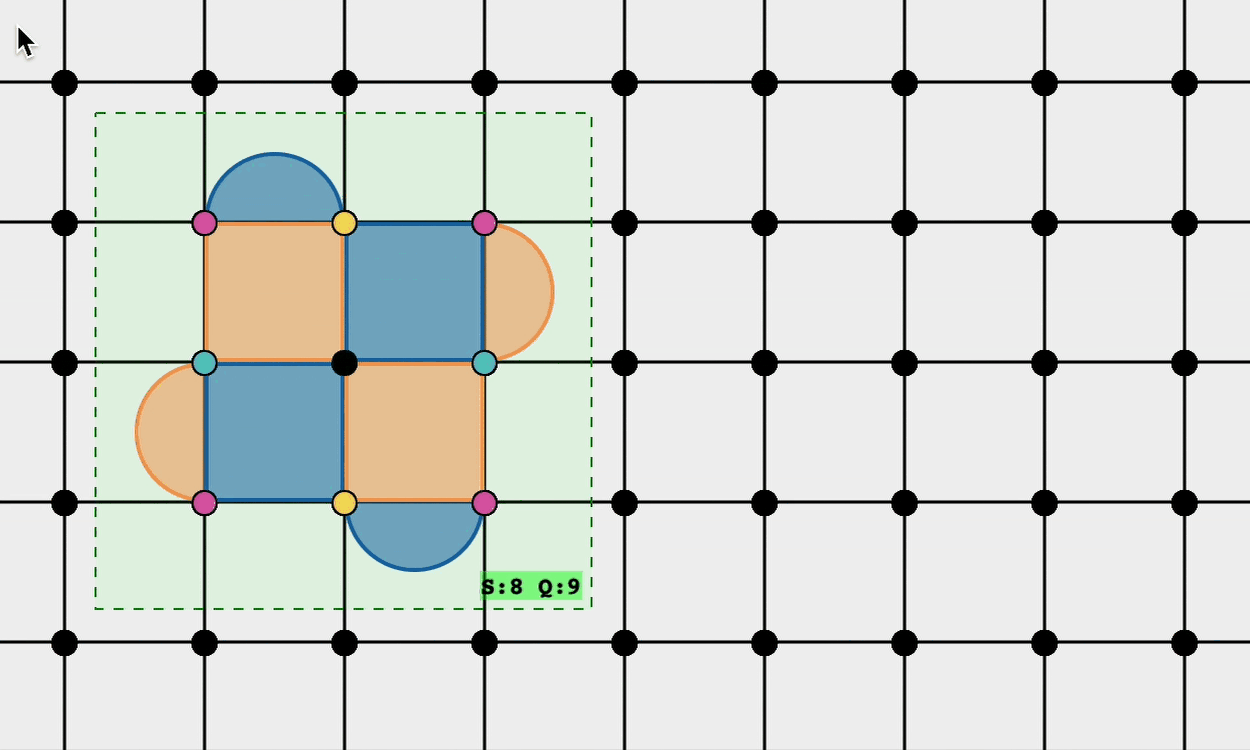
Cut & Paste¶
You can also move stabilisers or logical blocks by cutting and pasting them.
-
macOS:
- Cut: ⌘ + X (Command + X)
- Paste: ⌘ + V (Command + V)
-
Windows / Linux:
- Cut: Ctrl + X
- Paste: Ctrl + V
How to Use:¶
- Select the stabilisers or block you want to move.
- Press the cut command.
- Paste it into the new desired location.
Demo:
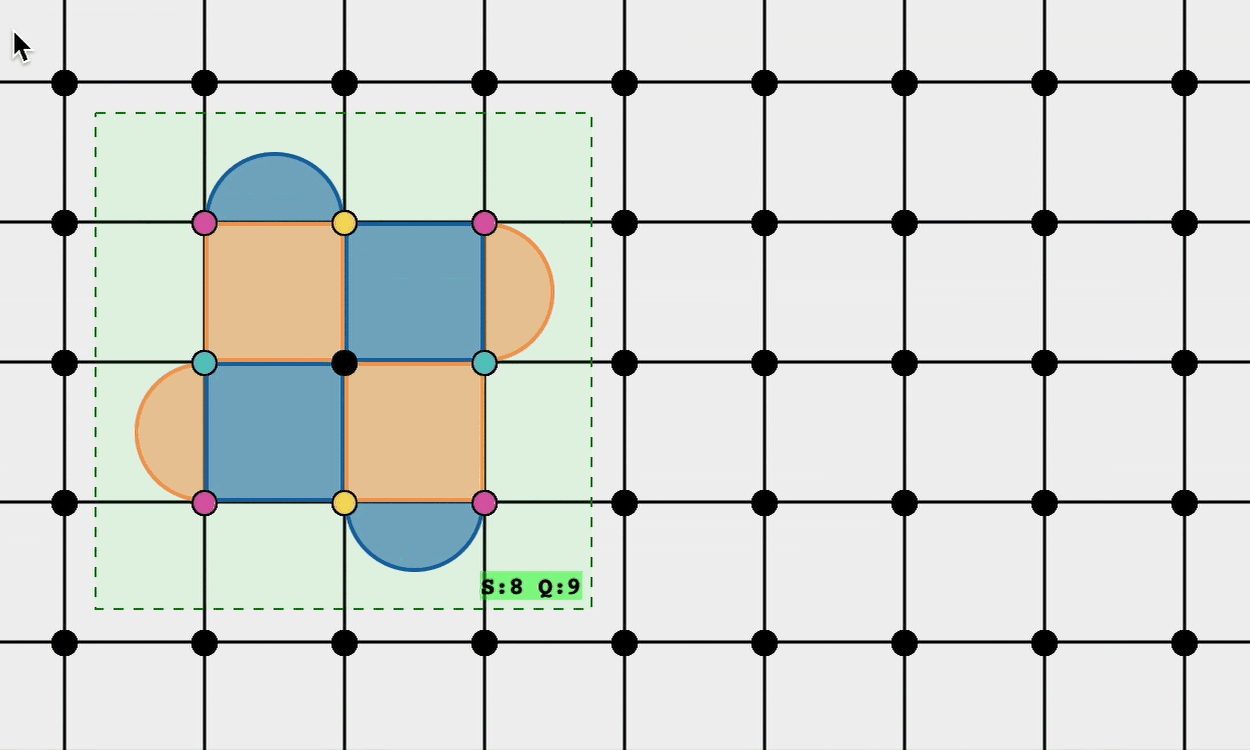
Delete Mode¶
Sometimes you may need to remove specific stabilisers from your patch.
- Enter Delete Mode by pressing
d. - Once in Delete Mode, simply select the stabilisers you want to remove.
- The selected stabilisers will be deleted from the lattice.
Demo:
